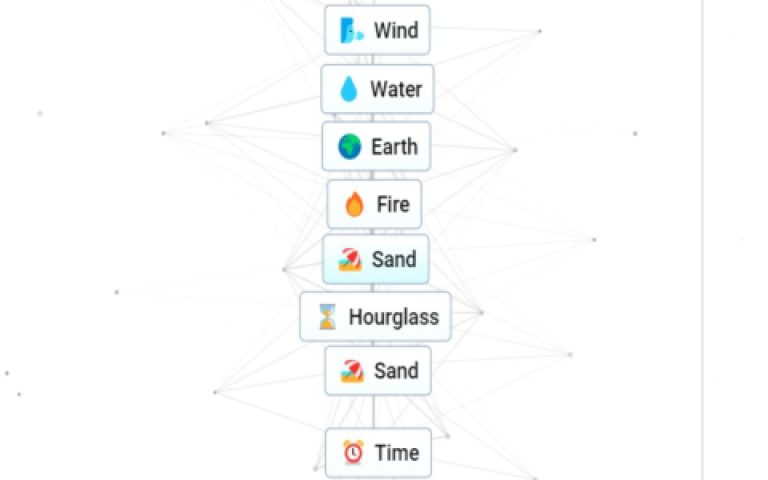Troubleshooting Wuthering Waves Pre-Download Sticking Points
Experiencing a stuck pre-download for Wuthering Waves can be frustrating. This guide provides targeted solutions to help you resolve the issue and get your download completed.
Check Your Network Connection
An unstable or slow internet connection is a primary culprit for download issues.
- Restart Network Hardware: Power cycle your modem and router. Unplug them, wait for about 30 seconds, then plug them back in.
- Use a Wired Connection: If possible, switch from Wi-Fi to an Ethernet cable for a more stable and faster connection.
- Minimize Network Usage: Pause other downloads, streaming services, or online games on your network to dedicate bandwidth to Wuthering Waves.
- Disable 加速器/Proxy: Temporarily disable any 加速器 or proxy services, as they can interfere with download servers.
Verify Disk Space and Permissions
Insufficient storage or lack of proper permissions can halt downloads.
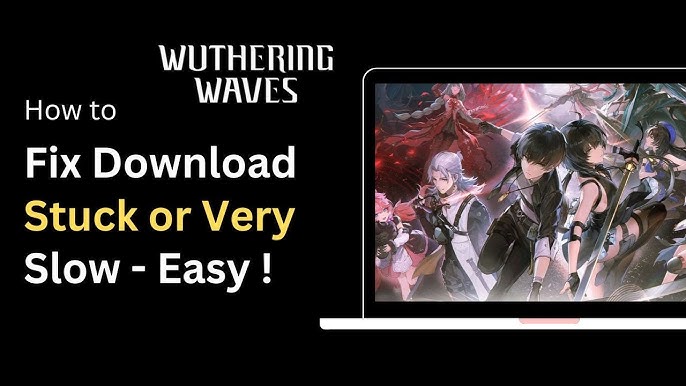
- Check Available Storage: Ensure you have significantly more free space on your installation drive than the game's pre-download size. Pre-downloads can be substantial.
- Run as Administrator: Right-click the game launcher icon (e.g., the Wuthering Waves client or platform launcher like Epic Games Store) and select "Run as administrator." This can resolve permission-related download blocks.
Address Software Conflicts
Security software or background applications might be interfering.
- Firewall & Antivirus: Temporarily disable your firewall and antivirus software. Crucially, re-enable them immediately after the download process or if this step doesn't help. Alternatively, add Wuthering Waves and its launcher to their exception/allow lists.
- Close Background Applications: Shut down unnecessary applications, especially those that consume significant bandwidth or system resources (e.g., other game clients, cloud syncing services).
Launcher and Download Management
Issues with the game launcher or download process itself can cause stalls.
- Restart the Launcher: Completely close the Wuthering Waves launcher (or the platform launcher being used) and reopen it. Ensure it's not just minimized to the system tray.
- Pause and Resume: Try pausing the download for a few minutes and then resuming it. This can sometimes refresh the connection to the download server.
- Clear Launcher Cache: If the launcher has an option to clear its cache, use it. This can remove corrupted temporary download files. Consult the launcher’s support documentation for specific instructions if this option isn't obvious.
- Verify/Repair Game Files: Some launchers offer a "Verify Files" or "Repair" option for game installations or downloads in progress. Use this feature if available.
- Restart the Download Process: If other steps fail, you might need to cancel the current pre-download entirely and start it again from scratch. This can clear persistent but unspecified errors.
Consider Server-Side Issues
Sometimes the problem isn't on your end, especially during high-demand pre-download windows.
- Server Load: High demand during pre-download periods can overload game servers, leading to slow, intermittent, or stuck downloads. If possible, try downloading during off-peak hours.
- Official Announcements: Check Wuthering Waves' official social media channels, forums, or community platforms (like Discord) for any news regarding server status, ongoing maintenance, or widespread download problems.
Advanced Troubleshooting Steps
If basic steps fail, consider these more technical solutions:
- Change DNS Servers: Switching your computer's DNS settings to a public DNS provider like Google DNS (8.8.8.8, 8.8.4.4) or Cloudflare DNS (1.1.1.1, 1.0.0.1) can sometimes improve connectivity and download speeds.
- Update System and Drivers: Ensure your operating system (Windows, macOS, etc.) is fully updated. Also, check for and install the latest drivers for your network adapter.
- Flush DNS Cache: Open Command Prompt (as Administrator on Windows) and type `ipconfig /flushdns`, then press Enter. This can clear out old DNS records that might be causing connection issues.
If your Wuthering Waves pre-download remains stuck after diligently trying these solutions, contacting Wuthering Waves official support directly is the recommended next step. Provide them with details of the troubleshooting steps you've already taken for more targeted assistance.