Experiencing a "Fatal Error: Out of Memory" crash in Warhammer 40,000: Darktide indicates the application failed to allocate necessary system or graphics memory. Follow these targeted troubleshooting steps:
1. Increase System Virtual Memory (Page File)
Insufficient virtual memory is a frequent trigger for this error.
- Press Windows Key + S, type "View advanced system settings", select "System Properties".
- Under the "Advanced" tab, click "Settings..." in the "Performance" section.
- Go to the "Advanced" tab, click "Change..." under "Virtual memory".
- Uncheck "Automatically manage paging file size for all drives".
- Select the drive where Windows is installed (usually C:).
- Select "Custom size".
- Set both "Initial size (MB)" and "Maximum size (MB)" to a value 1.5x to 2x your installed physical RAM. For 16GB RAM, set 24576 (24GB) Initial and Maximum.
- Click "Set", then "OK", and restart your PC.
2. Close Background Applications
Applications like web browsers (especially Chrome, Firefox), Discord overlays, streaming software (OBS, XSplit), and other memory-heavy software can monopolize RAM.
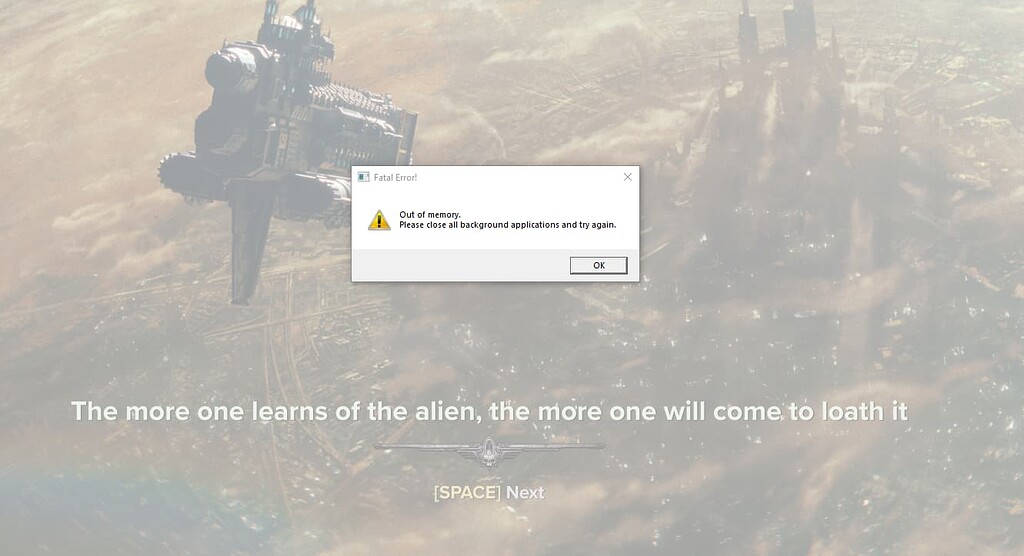
- Press Ctrl+Shift+Esc to open Task Manager.
- Sort by "Memory" usage.
- Right-click and "End task" on non-essential high-usage applications before launching the game.
- Disable RGB control software (Corsair iCUE, Razer Synapse) overlays if possible.
3. Update Graphics Drivers
Outdated or corrupt drivers cause allocation errors.
- Visit your GPU manufacturer's site directly: NVIDIA or AMD.
- Download the latest Game Ready Driver (NVIDIA) or Adrenalin Edition (AMD) for your specific GPU model.
- Perform a clean install during setup (select "Custom Install" > "Perform clean installation" for NVIDIA; "Factory Reset" checkbox for AMD).
4. Verify Game File Integrity
Corrupted game files can lead to memory leaks and crashes.
- Open Steam, navigate to your Library.
- Right-click "Warhammer 40,000: Darktide" > Properties > Installed Files.
- Click "Verify integrity of game files".
- Let the process complete and relaunch the game.
5. Manage Graphics Settings
Reduce VRAM demand within the game.
- Lower the "Worker Threads" count in the Launcher settings before starting the game.
- In the game's Graphics settings:
- Reduce "Texture Quality" (very VRAM intensive).
- Lower "Fog Quality" and "Volumetric Fog Quality".
- Disable "Ray Tracing" if enabled.
- Reduce "Light Quality" and "Particle Quality".
- Set "Resolution Scaling" to 100% (or lower slightly if necessary).
- Use DLSS/FSR/XeSS on "Performance" mode if available.
- Set "Number of Light Sources" and "Max Weapon Impact Decals" to Low.
6. Use DirectX 12 Launch Option
DX12 often has superior memory management.
- In Steam Library, right-click Darktide > Properties.
- In the "General" tab, find "Launch Options".
- Type: -force-d3d12
- Close the window and launch the game.
7. Advanced: Modify BCDEDIT (Use Cautiously)
This increases the User Mode address space for applications. Proceed carefully.

- Press Windows Key, type "cmd".
- Right-click "Command Prompt" and select "Run as administrator".
- Type the following command and press Enter:
bcdedit /set increaseuserva 4096
- Restart your PC. (Revert with bcdedit /deletevalue increaseuserva if issues arise).
8. Monitor VRAM Usage
Confirm if VRAM exhaustion is the root cause.
- Use MSI Afterburner + RivaTuner Statistics Server (RTSS).
- Enable VRAM monitoring in the Afterburner OSD.
- Play Darktide. If VRAM consistently nears or exceeds your GPU's capacity during crashes, aggressively reduce texture/video settings.
9. Check Hardware Health
Failing RAM modules cause allocation errors.
- Press Windows Key, type "Windows Memory Diagnostic", and run it.
- Choose "Restart now and check for problems".
- Monitor temperatures using HWInfo. Overheating can cause instability resembling memory issues. Ensure adequate cooling.











